Step-by-Step API Guides
- Importing AccuWeather Data
- Importing Airtable Data
- Importing Coinbase Data
- Importing Constant Contact Data
- Importing Exchange Rate-API Data
- Importing WooCommerce Data
- Importing Yahoo Finance Data
- Importing GitHub Data
- Importing BscScan Data
- Importing 7Timer Data
- Importing Kraken Data
- Importing AdRoll Data
- Importing CoinMarketCap Data
- Importing Facebook Ads Data
- Importing Google Analytics (GA4) Data
- Importing Google Calendar Data
- Importing Google Pagespeed Data
- Importing Google Search Console Data
- Importing YouTube Analytics Data
- Importing YouTube Data
- Importing Mailchimp Data
- Importing Asana Data
- Importing Random User Data
- Importing Coinmap Data
- Importing OpenAI (ChatGPT) Data
- Importing API-Football Data
- Importing Httpbin Data
- Importing Universities Data
- Importing WheelOfPopUps Data
- Importing Hubspot CRM Data
- Importing LinkedIn Ads Data
- Importing Salesforce Data
- Importing Notion Data
- Importing Shopify Data
- Importing Stripe Data
- Importing Zoho Data
API Introduction
API Guides (Custom Support)
Importing 7Timer Data
Importing 7Timer Data into Google Sheets
This guide will walk through how to pull weather data from the 7Timer API directly into Google Sheets.
To start pulling data all you need to do is make a request to pull data using Phlorin in Google Sheets.
Getting Started
Install the API solution add-on from Google Marketplace.
Pull 7Timer Data into Google Sheets
1. In your desired Sheets document, open Phlorin and create a new request:
Extensions > Phlorin > Open > Create a request
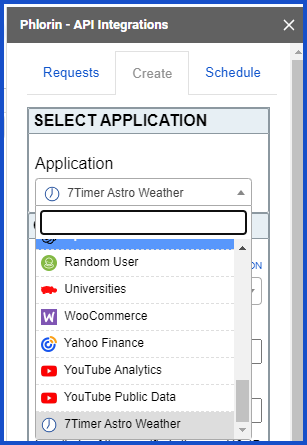
2. In the Application dropdown select or search for 7Timer Astro Weather
3. Select the desired endpoint. No API key necessary.
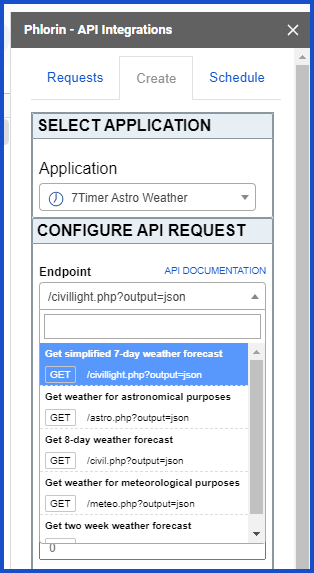
Tip: use a site like https://www.latlong.net/ to quickly acquire the latitude and longitude of a place name, country, city, etc.
5. Lastly, make sure your desired sheet is selected and click Run.
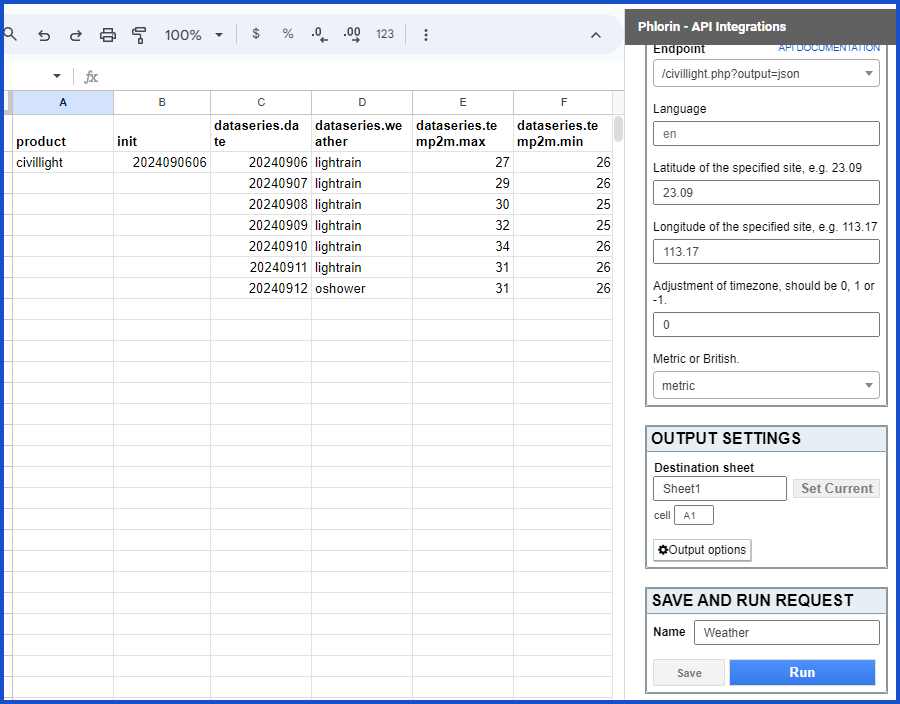
Need help creating your request?
Reach out to us: Contact support or join our community forum.
Creating Custom Request
Documentation
7Timer official API documentation: https://www.7timer.info/doc.php?lang=en#graphical_api