Step-by-Step API Guides
- Importing AccuWeather Data
- Importing Airtable Data
- Importing Coinbase Data
- Importing Constant Contact Data
- Importing Exchange Rate-API Data
- Importing WooCommerce Data
- Importing Yahoo Finance Data
- Importing GitHub Data
- Importing BscScan Data
- Importing 7Timer Data
- Importing Kraken Data
- Importing AdRoll Data
- Importing CoinMarketCap Data
- Importing Facebook Ads Data
- Importing Google Analytics (GA4) Data
- Importing Google Calendar Data
- Importing Google Pagespeed Data
- Importing Google Search Console Data
- Importing YouTube Analytics Data
- Importing YouTube Data
- Importing Mailchimp Data
- Importing Asana Data
- Importing Random User Data
- Importing Coinmap Data
- Importing OpenAI (ChatGPT) Data
- Importing API-Football Data
- Importing Httpbin Data
- Importing Universities Data
- Importing WheelOfPopUps Data
- Importing Hubspot CRM Data
- Importing LinkedIn Ads Data
- Importing Salesforce Data
- Importing Notion Data
- Importing Shopify Data
- Importing Stripe Data
- Importing Zoho Data
API Introduction
API Guides (Custom Support)
Importing CoinMarketCap Data
Importing CoinMarketCap Data into Google Sheets
Getting Started
Install the API solution add-on from Google Marketplace.
Begin by getting your CoinMarketCap API Key
1. To request data from CoinMarketCap you must first go to https://coinmarketcap.com/api/ and click GET YOUR API KEY NOW
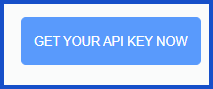
2. Sign up or Login. After which make sure to verify your account then you will be taken to the account page.
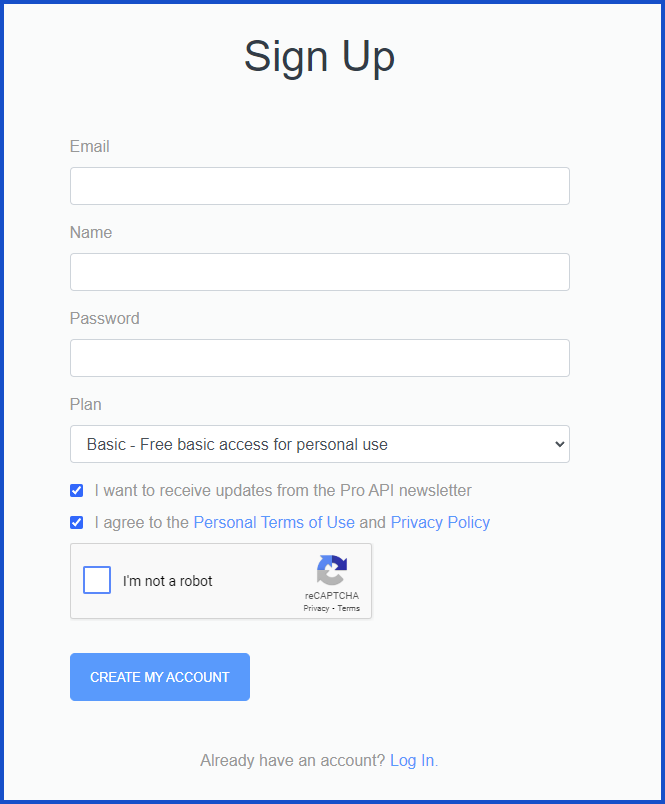
3. From here you can copy your API key. Hover your mouse of the API Key section and select COPY KEY
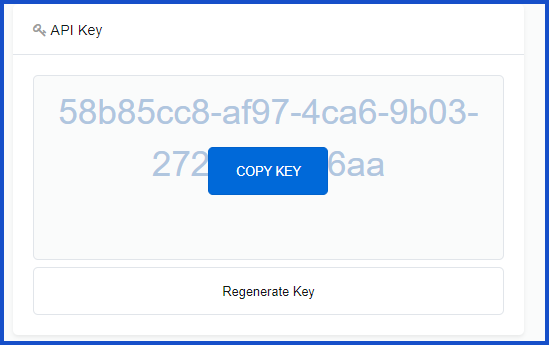
To get the most out of CoinMarketCap, use Phlorin to pull data seamlessly into Google Sheets.
1. In your desired Sheets document, open Phlorin and create a new request:
Extensions > Phlorin > Open > Create a request
In the Application dropdown select or search for CoinMarketCap.
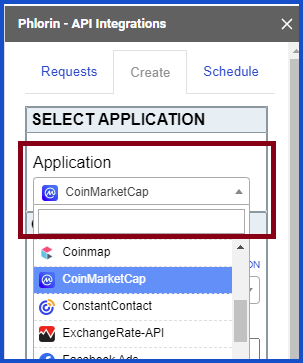
2. From here we will need to select an endpoint and enter your API Key.
Here will be using the endpoint: /v1/cryptocurrency/listings/latest (this will retrieve all active cryptocurrency market listings)
API Key will be inputted from the previous step.
3. For the parameters will need to select auxiliary fields.
This example uses data_added, see CoinMarketCap’s official API documentation for detailed information on what each auxiliary is for.
Additionally, there are many other parameters you can set to limit the data fetched, these are optional.
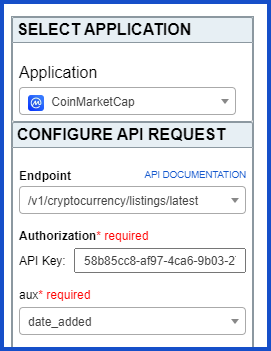
4. Make sure your desired sheet is selected and click Run.
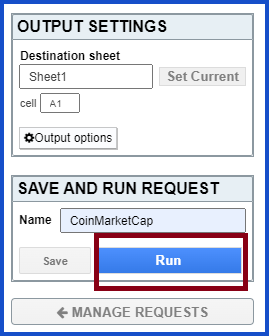
Creating Custom Request
With Phlorin and CoinMarketCap API documentation you can create URLs to run custom requests. Search their documentation for the desired request and adapt the URL and headers to suit your needs.
Application: Custom
Method: GET
Request URL: https://pro-api.coinmarketcap.com/v1/cryptocurrency/listings/latest?aux=cmc_rank
Headers:
Key: X-CMC_PRO_API_KEY
Value: API-KEY-HERE
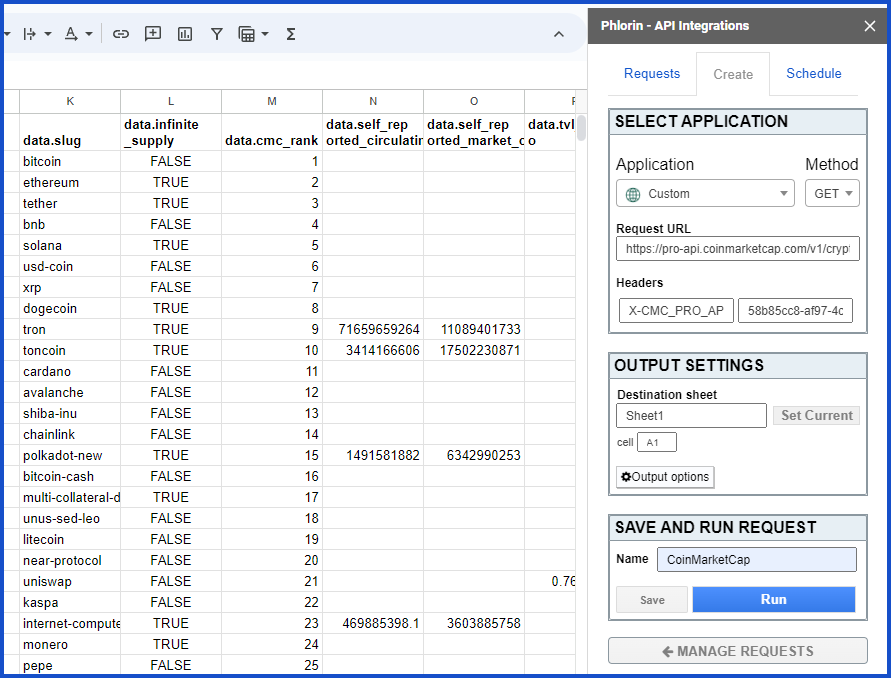
Need help creating your request?
Reach out to us: Contact support or join our community forum.
Documentation
CoinMarketCap’s official documentation: https://coinmarketcap.com/api/documentation/v1/