Step-by-Step API Guides
- Importing AccuWeather Data
- Importing Airtable Data
- Importing Coinbase Data
- Importing Constant Contact Data
- Importing Exchange Rate-API Data
- Importing WooCommerce Data
- Importing Yahoo Finance Data
- Importing GitHub Data
- Importing BscScan Data
- Importing 7Timer Data
- Importing Kraken Data
- Importing AdRoll Data
- Importing CoinMarketCap Data
- Importing Facebook Ads Data
- Importing Google Analytics (GA4) Data
- Importing Google Calendar Data
- Importing Google Pagespeed Data
- Importing Google Search Console Data
- Importing YouTube Analytics Data
- Importing YouTube Data
- Importing Mailchimp Data
- Importing Asana Data
- Importing Random User Data
- Importing Coinmap Data
- Importing OpenAI (ChatGPT) Data
- Importing API-Football Data
- Importing Httpbin Data
- Importing Universities Data
- Importing WheelOfPopUps Data
- Importing Hubspot CRM Data
- Importing LinkedIn Ads Data
- Importing Salesforce Data
- Importing Notion Data
- Importing Shopify Data
- Importing Stripe Data
- Importing Zoho Data
API Introduction
API Guides (Custom Support)
Importing GitHub Data
Getting Started
Install the API solution add-on from Google Marketplace.
Begin by getting your GitHub API Access Token
- While logged into GitHub go to https://github.com/settings/tokens
- Click “Generate new token” or “Generate a personal access token.”
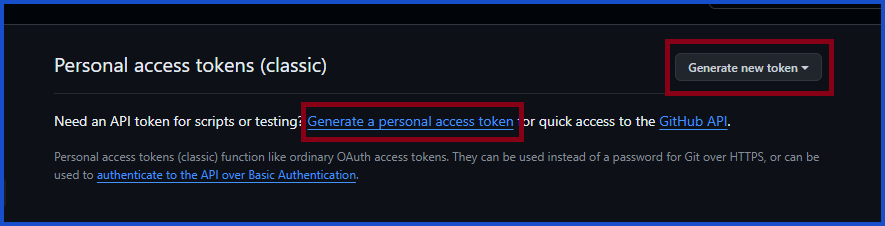
3. The following setup screen will have you choose an expiration date and a description of the token.
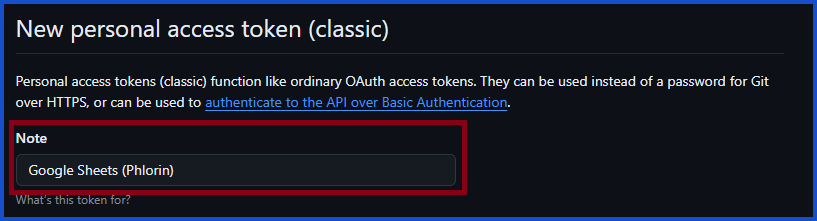
4. Once the description and expiration are inputted, click the “Generate token” button.
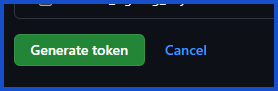
5. Next it will show your personal access token. Copy this now.
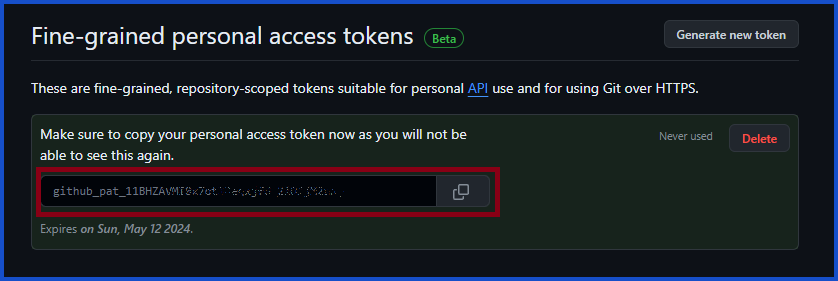
6. Before this token can be used in Google Sheets, it needed to be encoded in base 64 for authentication purposes.
You can do this in your browser by opening Developer tools: (F12 on Windows/Linux or option + ⌘ + J on OSX).
Open the console, type in the following and click enter:
encodedData = “Basic ” + window.btoa(‘YOUR_GITHUB_USERNAME+YOUR_PERSONAL_TOKEN‘)

Adapting the code to your needs:To adapt the code to your GitHub username and personal access token, update the following from the example below:
In the example, the username: USER123 is specific to this user’s GitHub username. Replace it with your own.
The personal access token: github_token123ABCD, is specific to this user’s GitHub token. Take your copied token and paste it there.
EXAMPLE: encodedData = “Basic ” +
window.btoa(‘USER123+github_token123ABCD‘)
7. With the token encoded in base 64, you are now authorized to use it in Google Sheets.
Pull GitHub data into Sheets
1. In your desired Sheets document, open Phlorin and create a new request:
Extensions > Phlorin > Open > Create a request2. In the Application dropdown select or search for GitHub
3. Select the desired endpoint.
In this example we will select the endpoint: “/user.” This endpoint does not require any additional data other than the encoded personal access token.
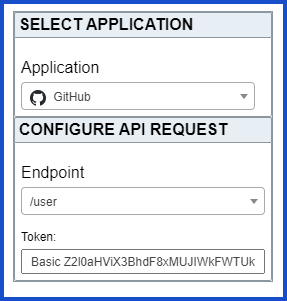
4. Enter your encoded personal access token with the word “Basic” and a space before it.
EXAMPLE: “Basic Z2l0aHViX3BhdF8xMUJIWkFWT”
5. Select the desired sheet and click Run.
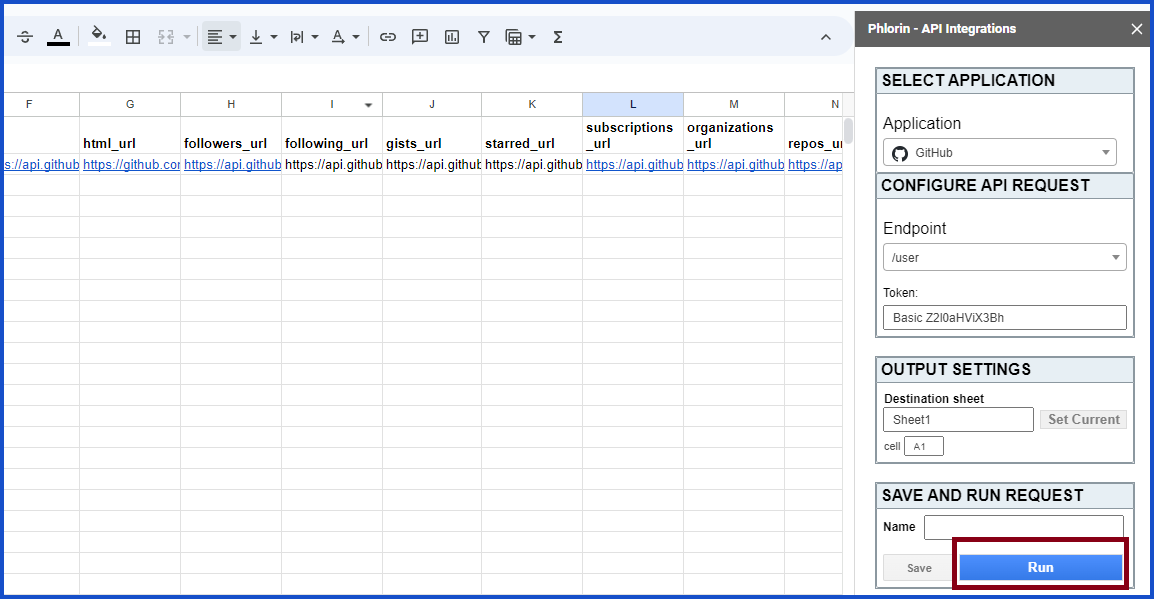
Creating Custom Request
This example shows how to use Phlorin to fetch data from GitHub.
Application: Custom
Method: GET
Request URL: https://api.airtable.com/v0/meta/bases/app12345/tables
OAuth: None (Coming Soon)
Headers:
Key: Authorization
Value: Basic (your-ENCODED-personal-access-token)
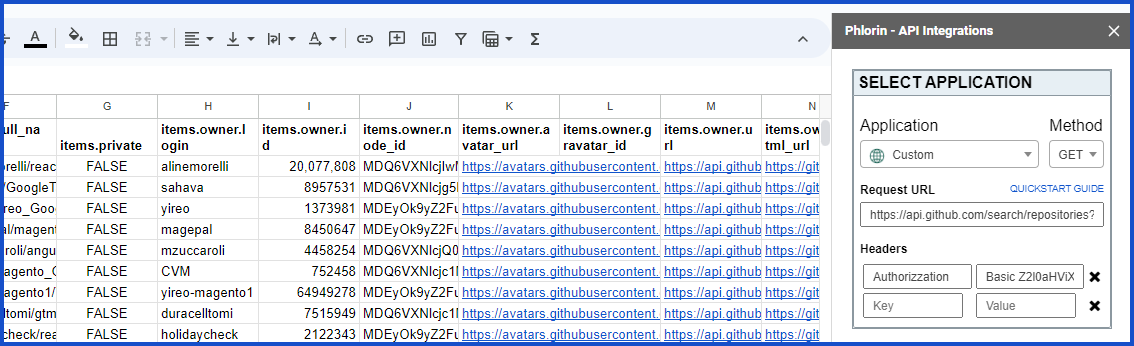
Handling Pagination
Stayed tuned. Detailed instructions coming soon.
Documentation
GitHub’s official API documentation: https://docs.github.com/en/rest/reference