Step-by-Step API Guides
- Importing AccuWeather Data
- Importing Airtable Data
- Importing Coinbase Data
- Importing Constant Contact Data
- Importing Exchange Rate-API Data
- Importing WooCommerce Data
- Importing Yahoo Finance Data
- Importing GitHub Data
- Importing BscScan Data
- Importing 7Timer Data
- Importing Kraken Data
- Importing AdRoll Data
- Importing CoinMarketCap Data
- Importing Facebook Ads Data
- Importing Google Analytics (GA4) Data
- Importing Google Calendar Data
- Importing Google Pagespeed Data
- Importing Google Search Console Data
- Importing YouTube Analytics Data
- Importing YouTube Data
- Importing Mailchimp Data
- Importing Asana Data
- Importing Random User Data
- Importing Coinmap Data
- Importing OpenAI (ChatGPT) Data
- Importing API-Football Data
- Importing Httpbin Data
- Importing Universities Data
- Importing WheelOfPopUps Data
- Importing Hubspot CRM Data
- Importing LinkedIn Ads Data
- Importing Salesforce Data
- Importing Notion Data
- Importing Shopify Data
- Importing Stripe Data
- Importing Zoho Data
API Introduction
API Guides (Custom Support)
Importing Kraken Data
Importing Kraken Data into Google Sheets
This guide will walk through how to pull public currency and market data with Kraken directly in Google Sheets.
To start pulling data all you need to do is make a request using Phlorin in Google Sheets.
Getting Started
Install the API solution add-on from Google Marketplace.
Pull Kraken data into Sheets
1. In your desired Sheets document, open Phlorin and create a new request:
Extensions > Phlorin > Open > Create a request
2. In the Application dropdown select or search for Kraken
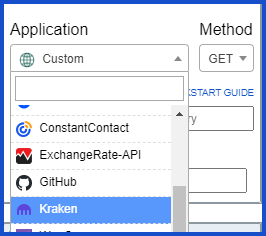
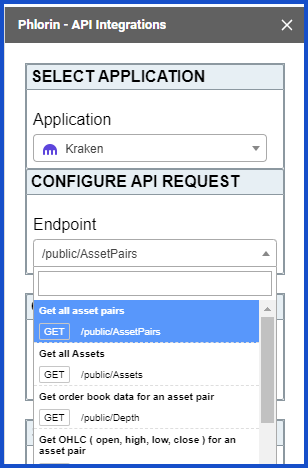
4. Make sure your desired sheet is selected and then click Run.
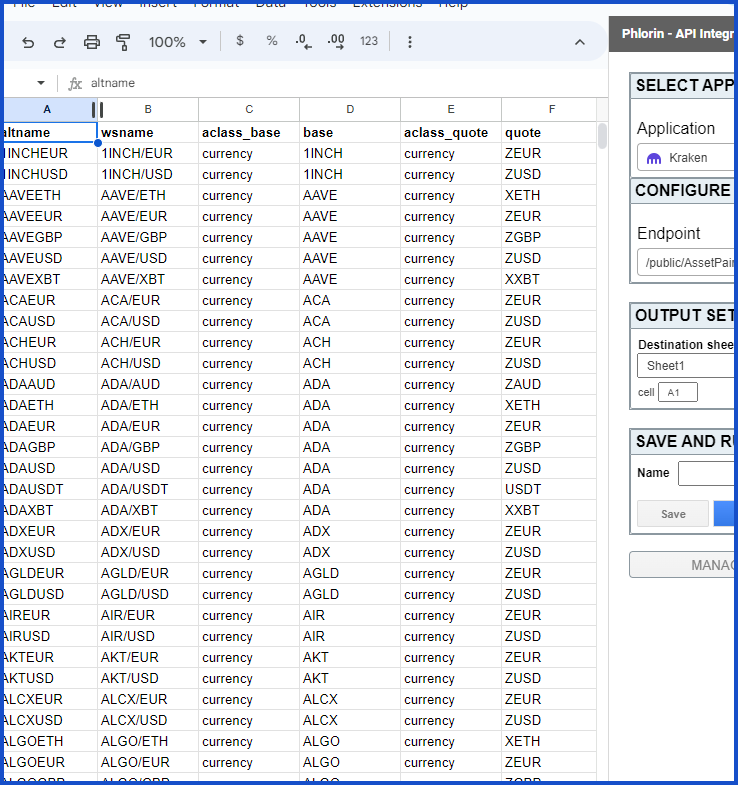
Other endpoints may be beneficial to look through such as /public/Trade. With this endpoint you can use a specific currency pair and fetch that information without fetching dozens at a time.
For this information or understanding the output, check out Kraken’s official documentation.
Creating Custom Request
- Application: Custom
- Method: GET
- Request URL: https://api.kraken.com/0/public/Ticker?pair=btcusd
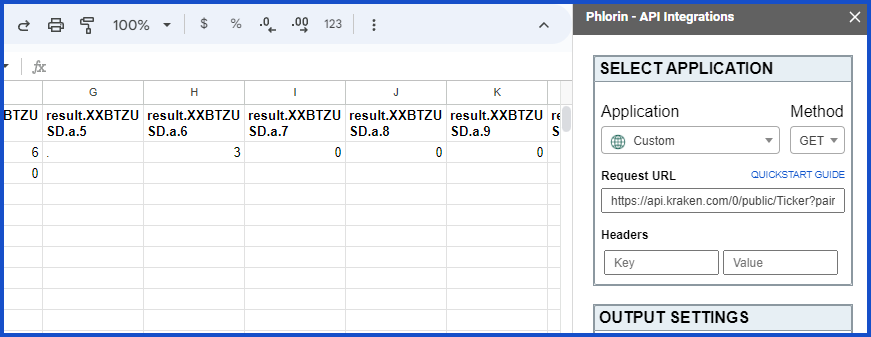
Documentation
Kraken’s official documentation: https://docs.kraken.com/api/