Step-by-Step API Guides
- Importing AccuWeather Data
- Importing Airtable Data
- Importing Coinbase Data
- Importing Constant Contact Data
- Importing Exchange Rate-API Data
- Importing WooCommerce Data
- Importing Yahoo Finance Data
- Importing GitHub Data
- Importing BscScan Data
- Importing 7Timer Data
- Importing Kraken Data
- Importing AdRoll Data
- Importing CoinMarketCap Data
- Importing Facebook Ads Data
- Importing Google Analytics (GA4) Data
- Importing Google Calendar Data
- Importing Google Pagespeed Data
- Importing Google Search Console Data
- Importing YouTube Analytics Data
- Importing YouTube Data
- Importing Mailchimp Data
- Importing Asana Data
- Importing Random User Data
- Importing Coinmap Data
- Importing OpenAI (ChatGPT) Data
- Importing API-Football Data
- Importing Httpbin Data
- Importing Universities Data
- Importing WheelOfPopUps Data
- Importing Hubspot CRM Data
- Importing LinkedIn Ads Data
- Importing Salesforce Data
- Importing Notion Data
- Importing Shopify Data
- Importing Stripe Data
- Importing Zoho Data
API Introduction
API Guides (Custom Support)
Importing OpenAI (ChatGPT) Data
Importing OpenAI (ChatGPT) Data into Google Sheets
Begin by acquiring an API key from Open AI. Then you can set up a request using Phlorin’s built-in integration in Google Sheets.
Getting Started
Install the API solution add-on from Google Marketplace.
Begin by getting your Open AI (ChatGPT) API Key
To request data from OpenAI you must first have an account with them at https://platform.openai.com/account . After this you can obtain an API key.
1. Begin by logging into your Open AI account.
2. Proceed to Dashboard > API Keys (or this page directly: https://platform.openai.com/api-keys)
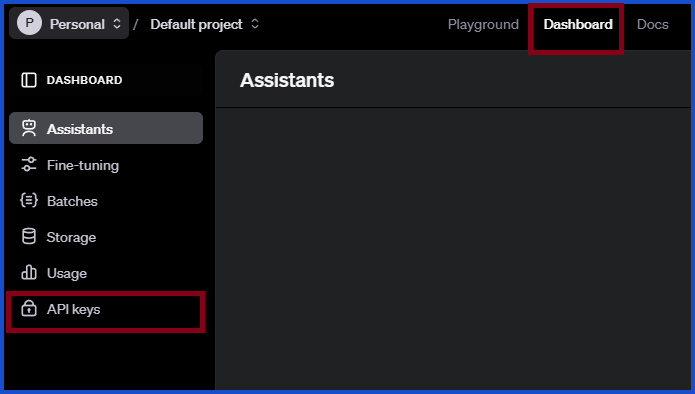
3. Once on the API Key page, click Create new secret key.
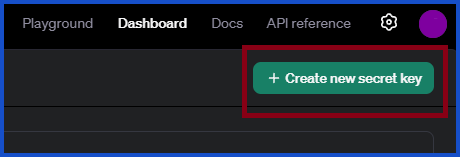
4. You will be prompted to set up the key, no setup is needed (name; optional), click Create secret key.

5. The key will appear. Copy it and keep it safe for use in Sheets.
If you lose this, you will need to create a new one.
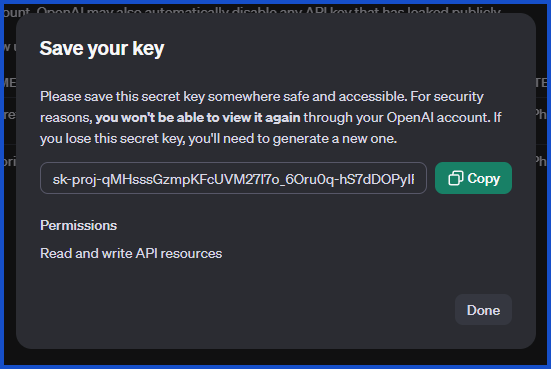
Use OpenAI in Sheets to Generate Chat Completions
1. In your desired Sheets document, open Phlorin and create a new request: Extensions > Phlorin > Open > Create a request
2. In the Application dropdown select or search for Open AI (ChatGPT).
3. For Authorization you will enter the word Bearer followed by your API key.
EXAMPLE: Bearer sk-proj-XlWq8cD`
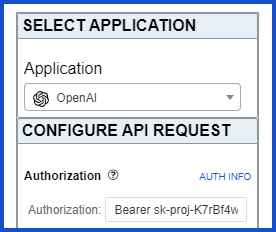
4. For endpoint select /chat/completions. This will give access to the latest language models used by OpenAI.
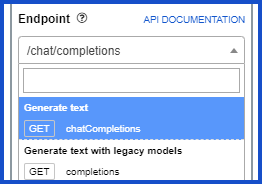
5. Next select the body parameters, you must enter a message and select a language model.
Message: Requires a role and a message. For a simple single-turn task just select user and type your message.
For a multi-turn conversation you can add an alternating user and/or an assistant messenger See https://platform.openai.com/docs/guides/chat-completions for more information.
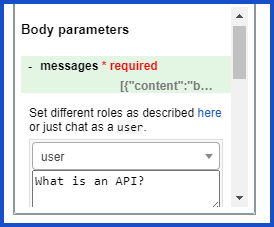
Model: Here you will select an OpenAI model. For most users, select gpt-3.5-turbo. OpenAI paid users may use gpt-4o for their most powerful and up-to-date model.
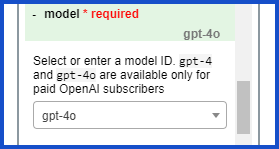
Other parameters: These are optional to limit the return values, help reduce token cost, etc.
6. Make sure your desired sheet is selected and click Run
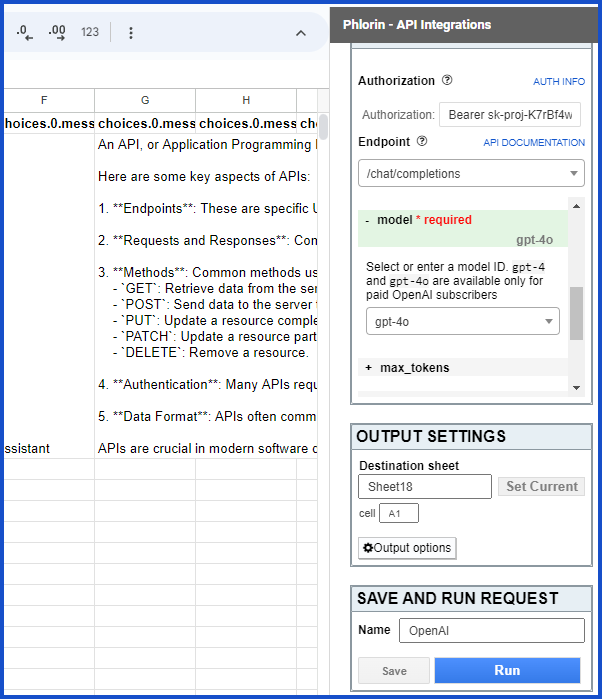
Need help creating your request?
Reach out to us: Contact support or join our community forum.
Use OpenAI in Sheets to Generate Images
To get the most out of OpenAI (ChatGPT), use Phlorin to automatically import images into Google Sheets.
1. In your desired Sheets document, open Phlorin and create a new request: Extensions > Phlorin > Open > Create a request
2. In the Application dropdown select or search for Open AI (ChatGPT).
3. For Authorization you will enter the word Bearer followed by your API key.
EXAMPLE: Bearer sk-proj-XlWq8cD
4. For endpoint select /images/generations. This will give access to the Dall-E model to generate images with OpenAI.
5. In Body parameters just enterthe prompt for the type of images you want generated, optionally input n for how many and the size of images generated.
6. Make sure your desired sheet is selected and click Run.
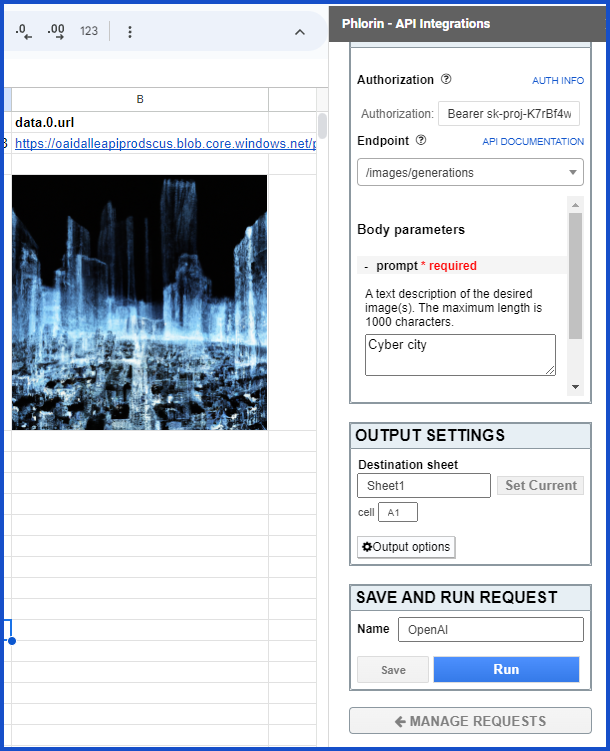
Documentation
Open AI’s official documentation: https://platform.openai.com/docs/introduction/overview