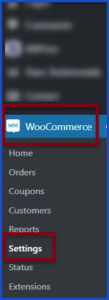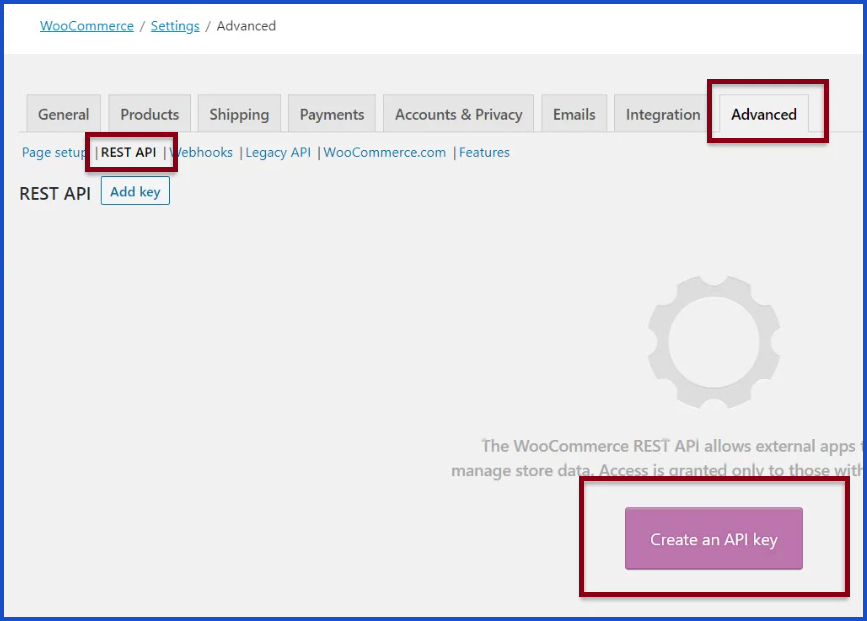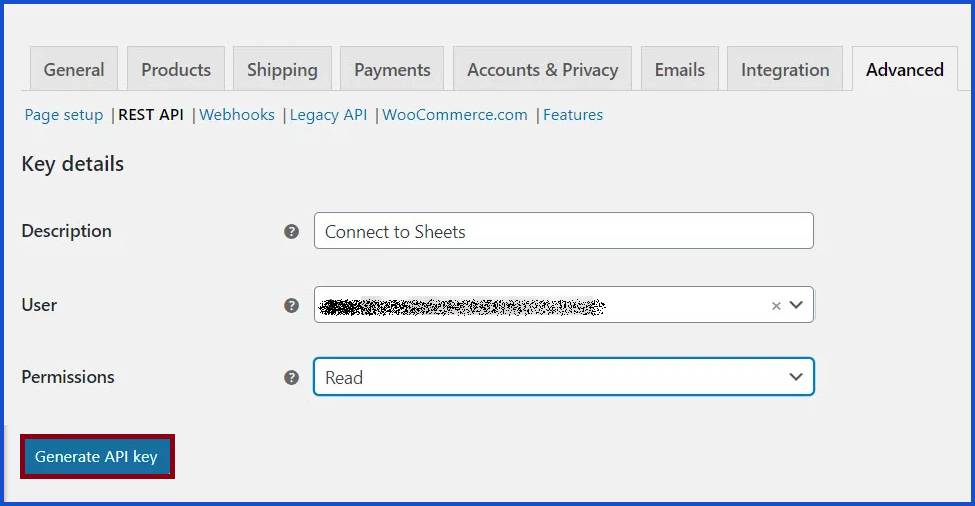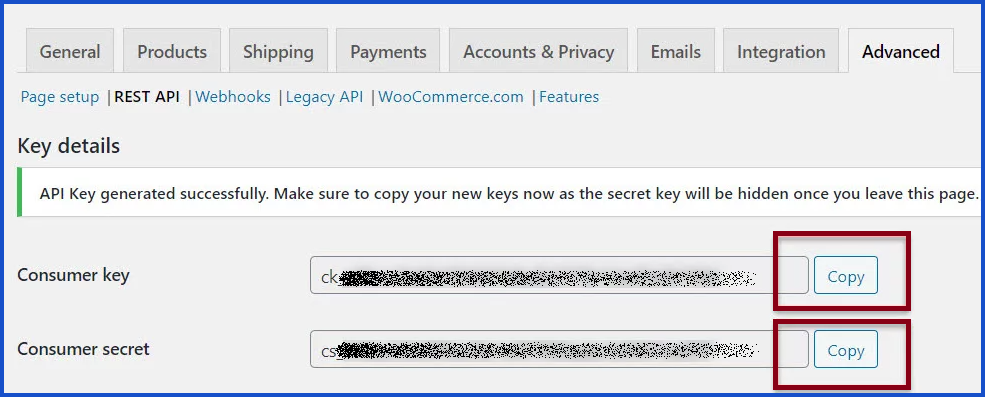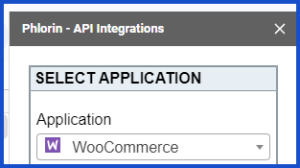Importing WooCommerce Data
This guide will walk through how to pull data from the WooCommerce API and put it directly into Google Sheets.
Begin by acquiring an API key from WooCommerce, then setting up a request to pull order data using Phlorin in Google Sheets.
Getting Started
the API solution add-on from Google Marketplace.
3. Next choose what endpoint you are seeking.
This example shows list all orders.
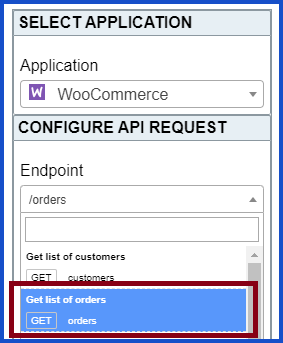
4. Enter the required parameters:
Input your site domain: (ex. shop.example.com)
If your site URL is: https://shop.example.com, enter without the prefix)
Input your Consumer key and Consumer secret from WooCommerce.
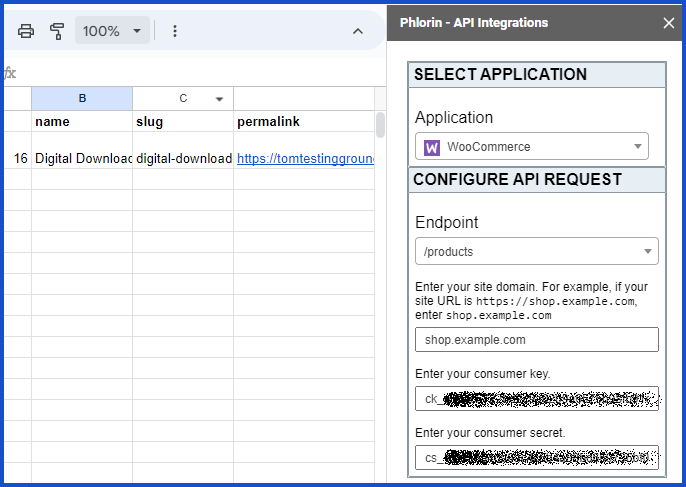
5. Select your desired sheet and click Run
Creating Custom Request
With Phlorin and WooCommerce API documentation you can create URLs to run custom requests. Search their documentation for the desired parameters and endpoints to adapt the URL to your needs.
This example shows how to use Phlorin to fetch order data from the WooCommerce plugin.
Application: Custom
Method: GET
Request URL: https://yourwebsite.com/wp-json/wc/v3/orders?consumer_key=abc12345&consumer_secret=zyx9876
Adapting the URL to your needs:
To adapt the URL to your website and WooCommerce, three things need to be updated: the website, consumer key, and consumer secretIn the example, the website: yourwebsite.com is specific to this user’s website. Replace it with the web address associated with the WooCommerce plugin.
The consumer key: abc12345, is specific to this user’s consumer key. Take the appropriate consumer key and replace it there.
The consumer secret: zyx9876, is specific to this user’s consumer secret. Take the appropriate consumer key and replace it there.
URL EXAMPLE: https://(WEBSITE-HERE).com/wp-json/wc/v3/orders?consumer_key=(CONSUMER-KEY-HERE)&consumer_secret=(CONSUMER-SECRET-HERE)